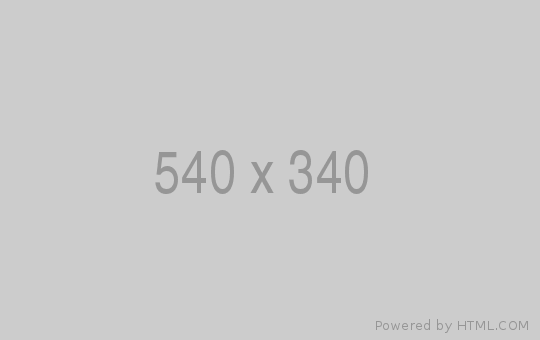Whether you’re switching banks, looking to refresh your finances or are new to banking, here’s a guide on how to create, receive and schedule payments.
Receiving money
Set up your salary payments
Want your next pay day to be credited into your People’s Choice account? You can request that your employer change your payment details over to your preferred account using your account details or PayID. Alternatively, use our Salary Transfer Request Form which can be filled out and sent off to your employer in just a few steps.
Using a PayID
PayID is a way to make sending and receiving payments simpler than the standard bank transfer process. It allows you to link financial accounts to more common information such as your mobile number or email address.
Your accounts will still have a BSB and Account Number, but you will be able to provide your PayID to receive payments without sharing your BSB and Account Number. You can also send money to others using their PayID.
You can find our step-by-step guide to setting up your PayID here.
Sending money
Re-route your direct debits
Stay on top of your regular direct debits by making sure that your bills and subscriptions are debited from a People’s Choice account.
If you’re switching your direct debits manually – just contact each of your service providers individually with your new preferred account details to make the switch. If you’re switching from a different financial institution, you may want to keep enough funds in your old account to cover any direct debits that are scheduled during switch-over period.
Alternatively, take advantage of our switching service – where we take the hard work out of switching banks. Find out how this works here.
Transfer funds
Transfer funds between your accounts or send money to other financial institutions via Internet Banking or the Mobile Banking App.
To create transfers or payments in Internet Banking, select the ‘Transfer/Pay’ tab from the top of the screen and then click ‘Transfer’ or 'Pay Anyone’ or ‘Bpay’ from the slide-down menu.
If paying an external account, select ‘Pay Anyone’, choose the recipient and the amount you wish to transfer.
If transferring between accounts, select ‘Transfer’, choose the accounts you wish to transfer money between and your payment amount.
Set up scheduled payments
BPAY
BPAY is a way to pay your bills through Internet Banking. Click here for instructions on how to create payments with BPAY.
International Money Transfers
Do you need to transfer money into an overseas bank account? It's simple and convenient with Internet Banking. Learn how you can send money overseas using Convera here.